How to Get Started with TagWithAI
Ready to get started with TagWithAI? In this guide, you'll discover how to set up your account, use the AI keyword tool effectively, and start selling images online on platforms like Shutterstock, Adobe Stock, and Getty.
I'd like to give you a quick walkthrough of how to use TagWithAI, a tool designed to help you generate metadata for your images in JPEG or PNG format. Currently, only these two formats are supported, but we plan to add support for vector files and video in the near future.
This service allows you to automatically generate keywords, titles, and descriptions for your images — perfect for stock platforms or any other use cases. After signing up and creating an account, you'll receive 20 free image credits to test the platform. These are part of a free plan valid for one month.
Sure, 20 images isn’t a lot, but it’s enough to get a feel for how the tool works — and if you like it, you can always upgrade.
💸 Pricing Plans:
- Basic — €7 for 500 files (was €17)
- Optimum — €9 for 1,000 files (was €19)
- Advanced — €24 for 3,000 files (was €34)
- Pro — €35 for 5,000 files (was €45)
If you reach your file limit but your subscription is still active, you can upgrade to a higher-tier plan.
Alternatively, instead of subscribing — or once your credits run out — you can purchase long-term credits. These are valid for a full year. They cost a bit more, but the advantage is that you're not tied to a monthly plan.
Important: Unused credits from your subscription won’t expire — but you must have an active subscription to use any leftover credits from previous months.
📥 Getting Started
Once registered, you'll land on the Dashboard. On the left panel, you'll find three main buttons — the panel can be expanded or collapsed by clicking the icon:

Start by heading to the Upload section. You can upload up to 500 images at once, though we recommend no more than 200 per batch while the platform is in beta to avoid glitches.
After uploading, you'll be redirected to the Keywording Tool. If there’s a short delay, give it a few seconds — this is where the magic happens.
Select one or multiple images. A toolbar will appear, allowing you to delete, describe, or select (unselect) all:

After selecting your images, click "Describe selected". Note: original metadata will be erased, and new metadata will be embedded:

Clicking "Describe by default" runs the system with default settings: ~45 keywords, a 170-character title, and a 180-character description:

Results will appear shortly. Typically, describing 20 images using the service takes about 1 minute.
By clicking on the pencil icon on the yellow background, you can edit the metadata by adding or changing the text in the title, description, or keywords:

Once you've finished making adjustments, click the yellow checkmark. If you decide not to apply the changes, click the gray "X" icon:

Next Steps
After your images have been described, here's what to do next:
- Select all the images that have already been described.
- Click the "Save metadata" button — this action writes the keywords and description into the files:

After that, you will automatically be redirected to the "Ready for Downloads" tab, where you can check which files are ready.
Here, you can choose how to download the metadata:
- either as ready-to-use files with embedded titles, descriptions, and keywords (Download Selected button)
- or as a CSV file (Download CSV button)

In the next post, I’ll explain how to describe your images using more advanced settings.
Leave a Reply
Copyright © 2025 TagWithAi


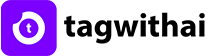

No comments yet.