Describing stock images with settings
Take a closer look at the advanced 'describing with settings' option—customize how final metadata is generated to boost visibility on stock photography platforms.

First, the “Add clarification” field allows you to input context or intent so that the AI can reflect it in the title, description, and keywords.

For example, if you use “Describe by default” on this illustration, the generated description might be:
Male figure dressed in orange sits on a smooth surface, with a prominent airplane shadow nearby, evoking themes of dreams and aspirations in a serene environment.
But when I created this illustration, I meant to express a fear of flying. So before generating metadata, I typed “fear of flying” in the “Add clarification” field:

Now, the result changes accordingly, capturing the emotional context I intended:
Individual sitting on floor, appearing anxious, with a large airplane shadow looming overhead, symbolizing fear of flying and emotional distress in a minimalist environment.
The keywords will also change, including terms such as: fear, emotion, worry, stress, fearfulness.
Note: If you previously selected a clarification or any checkbox, the tool will remember your choices. So always double-check the active settings before describing new files — uncheck any options you don’t need.
Next is the “Title and Description” section. If you tick “Add location and shooting date,” you’ll be able to specify the city, country, and date of the shoot:

This feature was specifically designed for editorial content and complies with stock photo platform standards.
For example, when I enter “Alicante, Spain” and a shooting date, the AI will include these details properly in the metadata:

You can also define the length of the title and description — with options for 100, 150, or 200 characters:

Keep in mind that these numbers are approximate — the final character count might differ by 20–30 characters, as the current AI models don’t calculate length perfectly.
If you want to force a specific phrase to appear in the title or description, you can do so using the “Add text to title” or “Add text to description” fields:

You can also choose whether to place your phrase at the beginning or end:

Finally, let’s explore the “Keywords” section:

You can add up to 10 custom keywords and decide where to place them — at the start or end of the list:

Additionally, you can set a target keyword count — 30, 40, or 50.

In most cases, the tool will generate exactly the number you choose. For example, if you select 45 keywords, you will usually receive exactly that number, with only a slight variation of 1–2 words.
If you’ve filled in any settings in the form, click “Describe with settings” to begin:

If that button doesn’t work, check that all necessary fields under your selected checkboxes are filled.
If you don’t want to customize anything, just click “Describe by default.” In that case, the description will be about 175 characters long, and the tool will automatically generate a standard list of keywords:

Leave a Reply
Copyright © 2025 TagWithAi


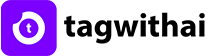

No comments yet.